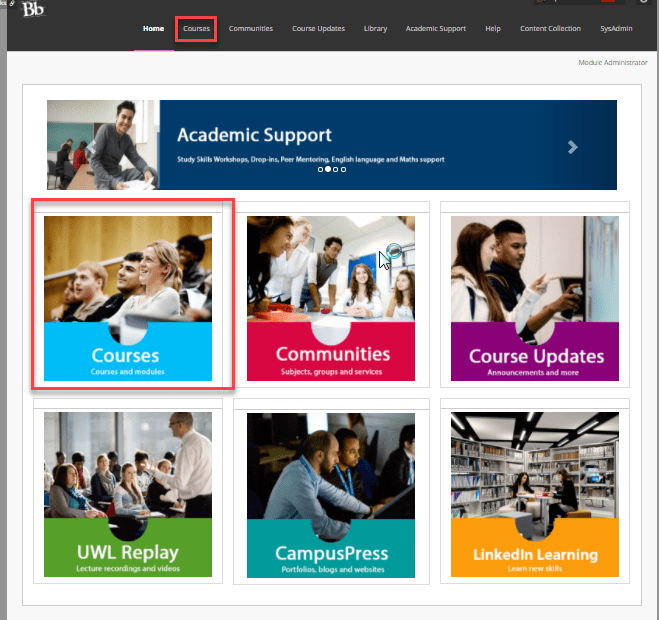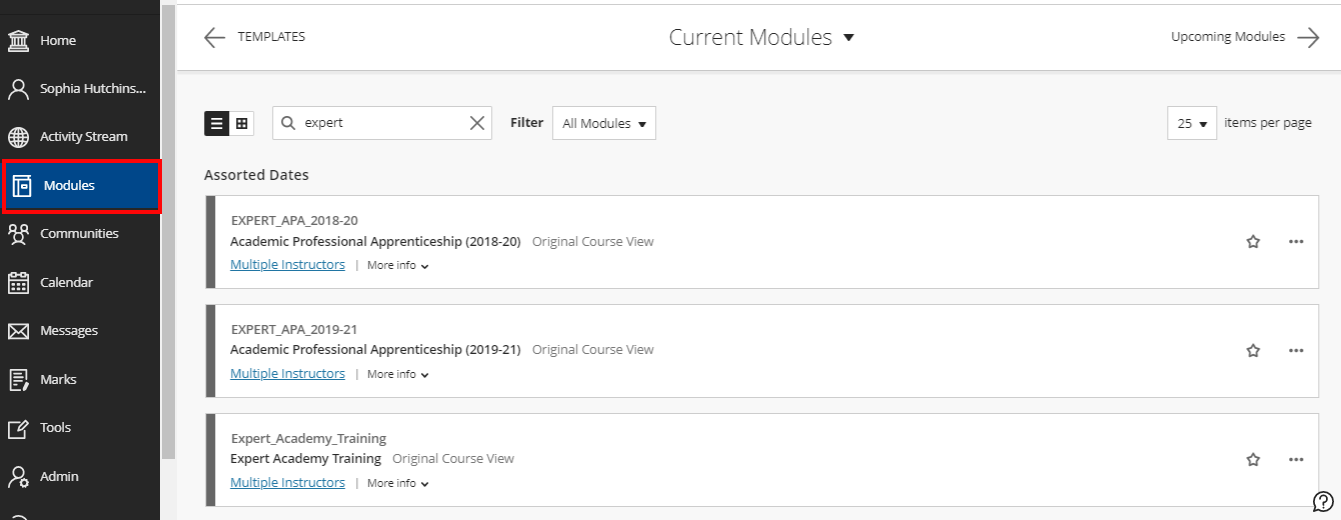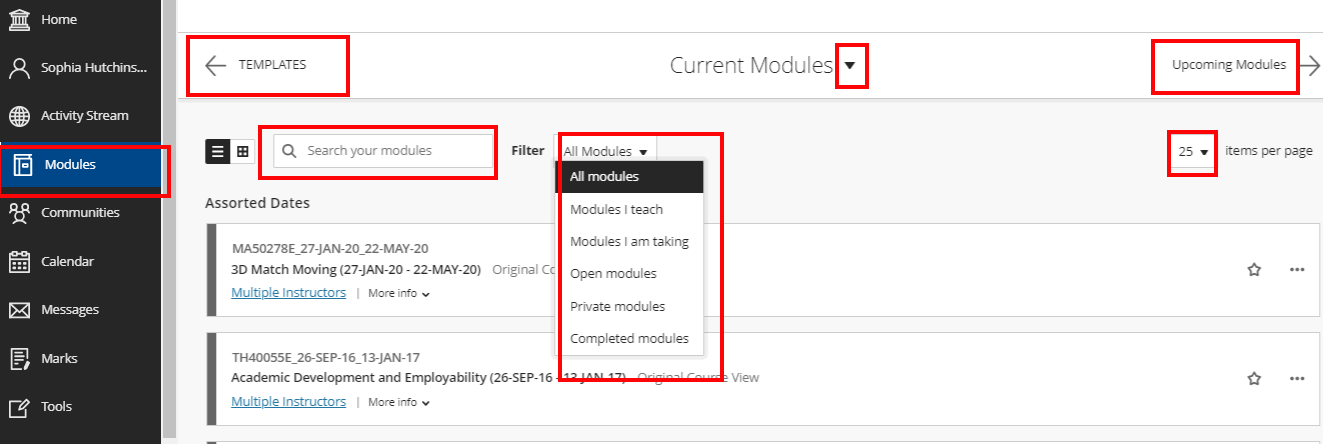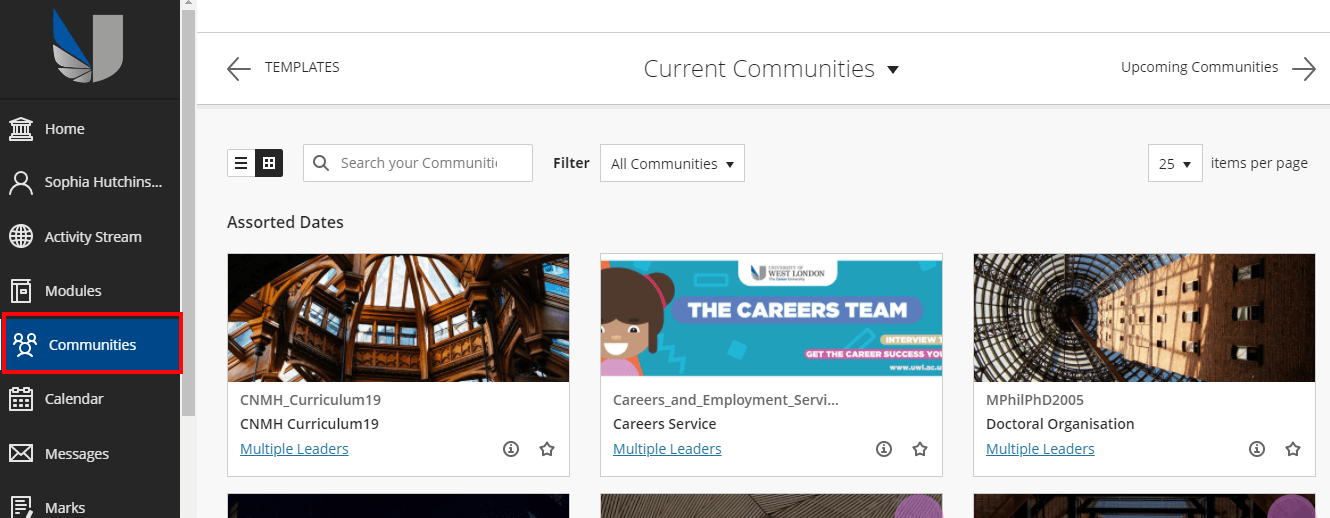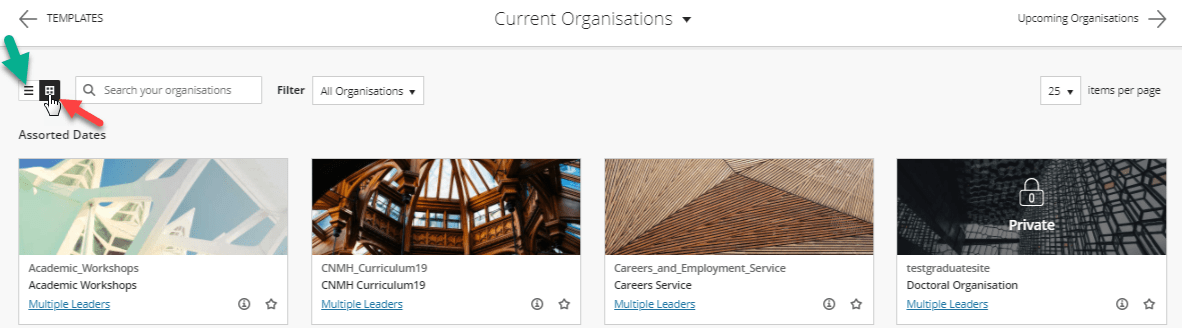Blackboard Ultra Base navigation is the first phase toward the University of West London’s move toward the new virtual learning environment, Blackboard Ultra. From September 2020, your entry page to Blackboard will be more dynamic with many of Blackboard’s key features at your fingertips.
Read these brochures for staff and students for more information on the core features. In depth explanations of the the key features of base navigation are on Blackboard’s helpsite.
Benefits of turning on the Ultra base navigation:
- Modern, intuitive experience
- Responsive on mobile devices
- Consolidated cross-course information
- Quick access to the most critical information
- One-click to take action
The activity stream displays up to the minute updates on teaching, learning and assessment updates. The 1 minute video below explains the how the activity stream works.
To self-enrol on a course, module or communities. Follow the below steps:
- Login to Blackboard
- You will need to given the link to the course, module or community you wish to enrol onto.
- Once you have the link, click ‘Enrol’ and ‘Submit’
Please feel free to Careers Ultra enrolment Instructions (docx.177kb) if you wish to notify people of the process.
The profile is the personal information page. The 1 minute video shows how use your profile. Please be aware you cannot change your password from this page.
The calendar is a personalised organiser that users are able to control. In addition, assessment due dates and course related events are synced to the individual. The calendar is not synced to your university outlook calendar. The short video below details the calendar features.
Messages are a way for lecturers to communicate with their students. This short video shows how messages work.
Each user has control over their notification settings, they can choose what, when and how they receive these notifications. The 1 minute video explains how to control your notification settings: