Guide: How to upload and edit Blackboard Collaborate videos in Panopto
Time to read: 15 ~ 60 Minutes
Operating System: Windows/Mac Computer
Web Browser: Google Chrome (recommended)
Table of Contents
1- Download the recorded Collaborate session.
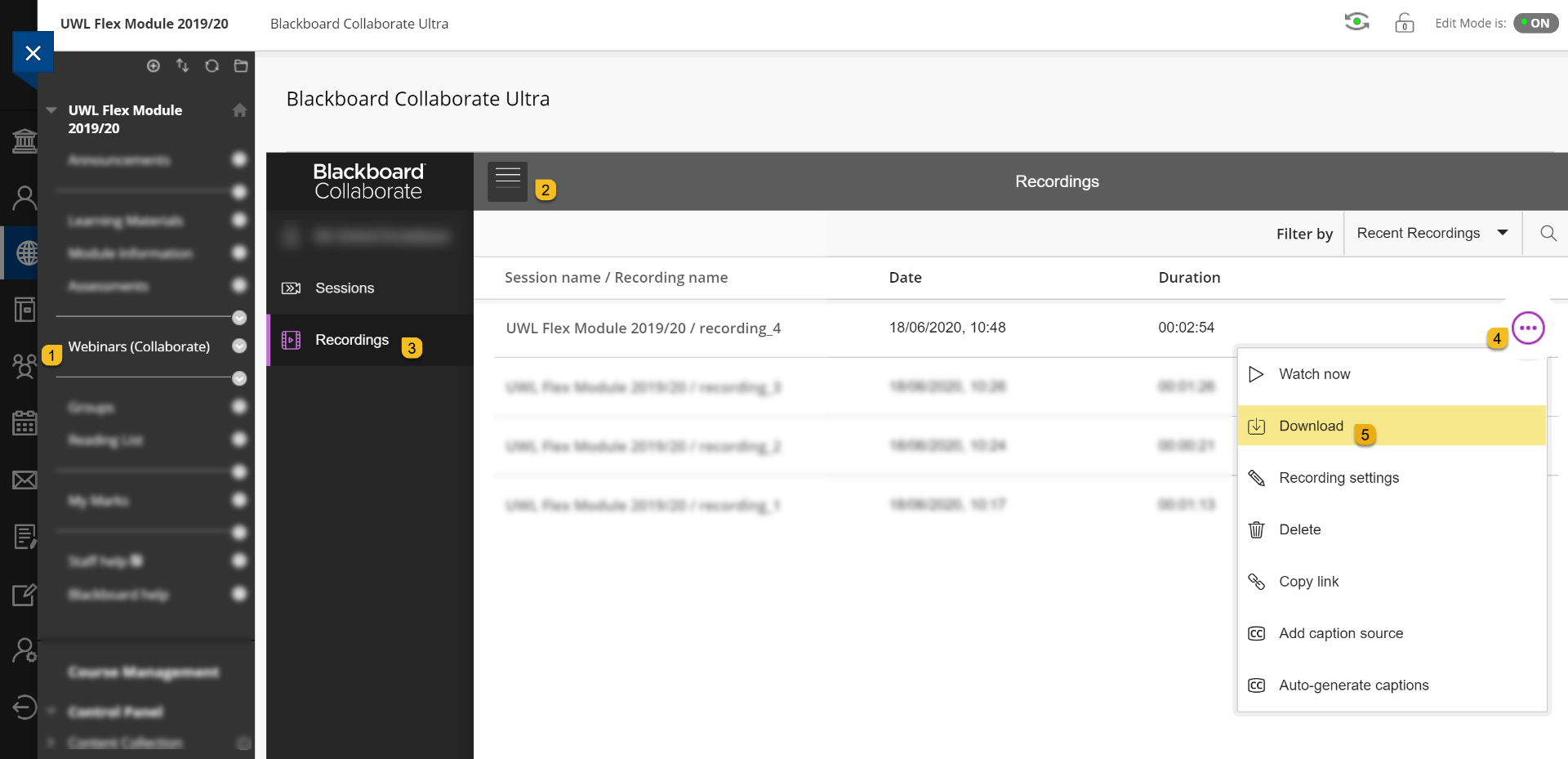
2- Upload the Collaborate video to Panopto.
Access Panopto (UWL Replay) via Blackboard or https://uwl.hosted.panopto.com/Panopto/Pages/Home.aspx.
Upload the video to “My Folder” for editing. After uploading is done, depending on the duration of your video, please allow some time for processing as shown below.
3- Editing the video
Please see the links below on how to perform different actions in the Panopto (UWL Replay) editor.
Further information and guidance are available via this link.