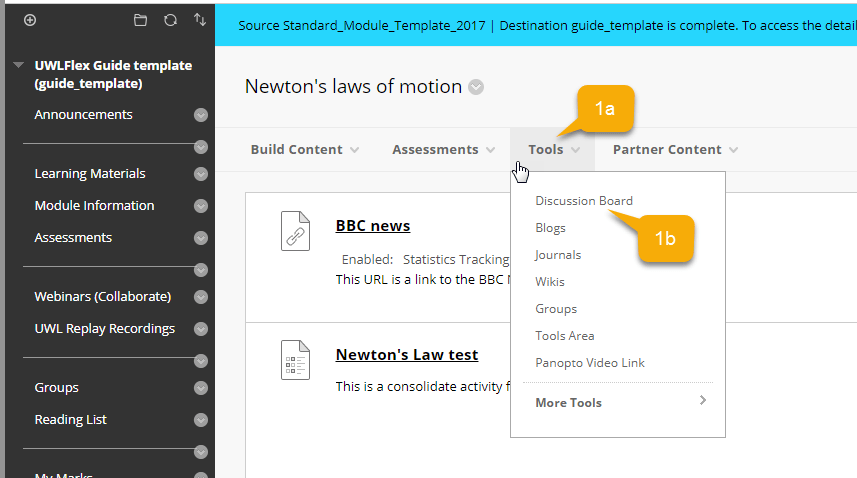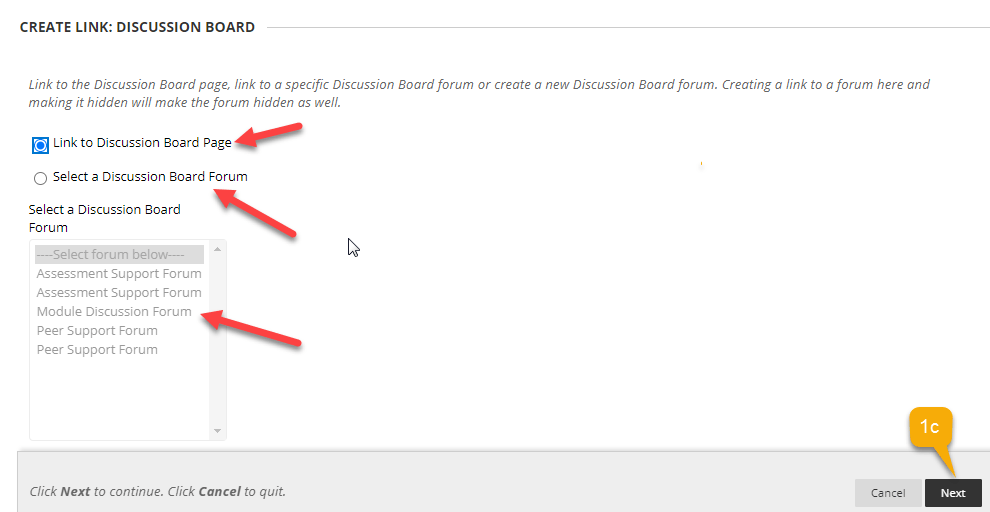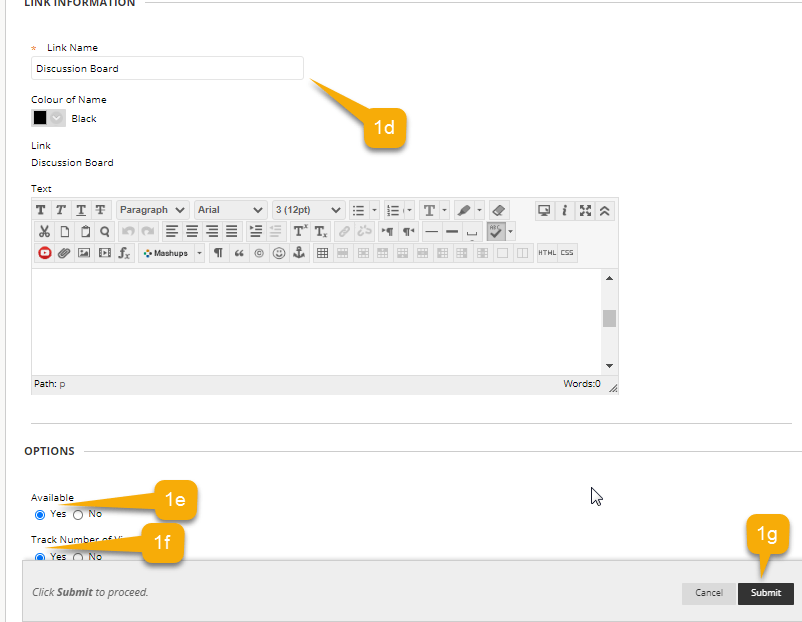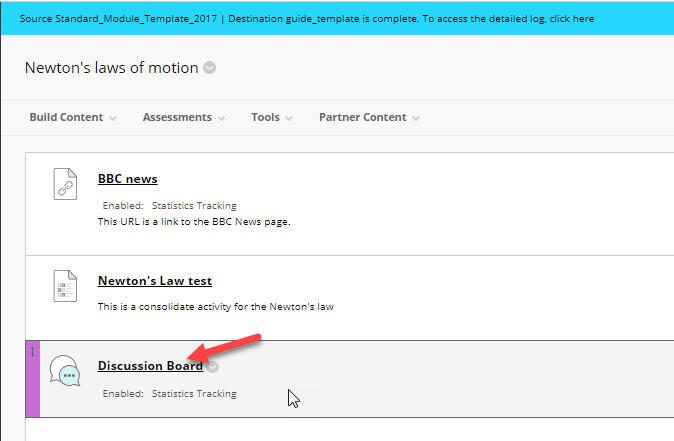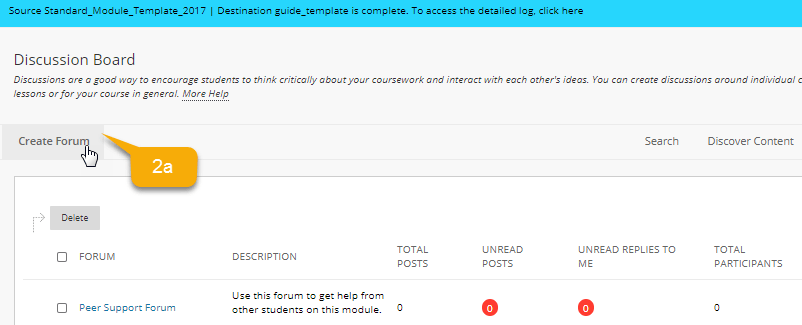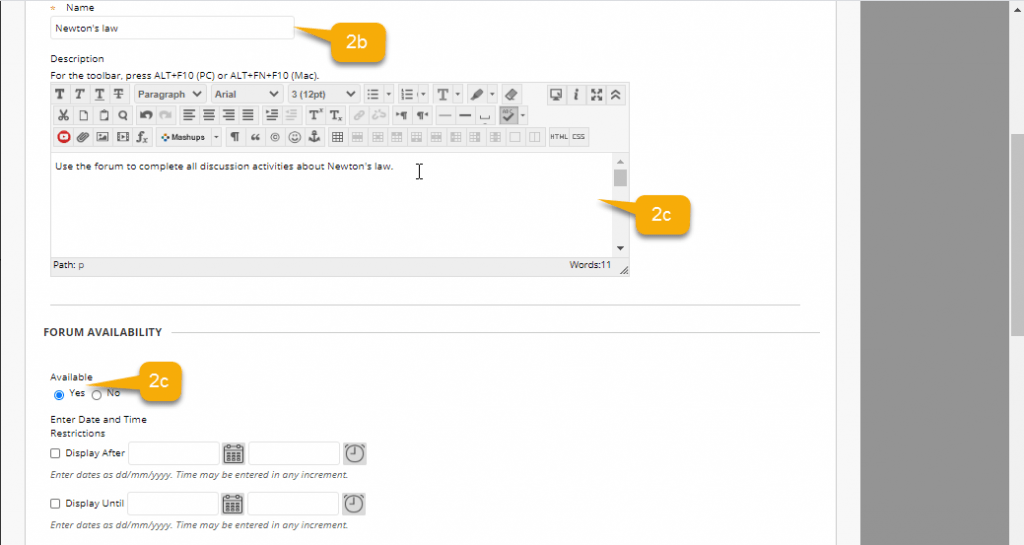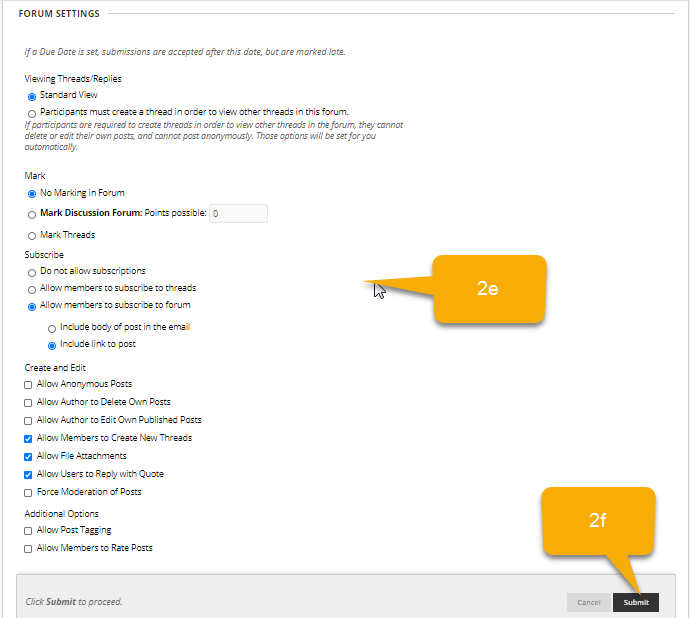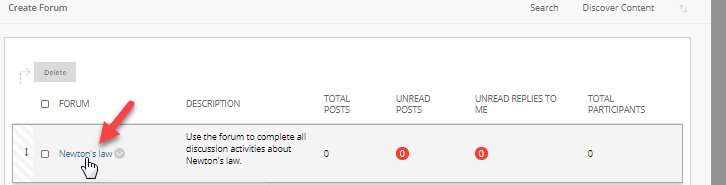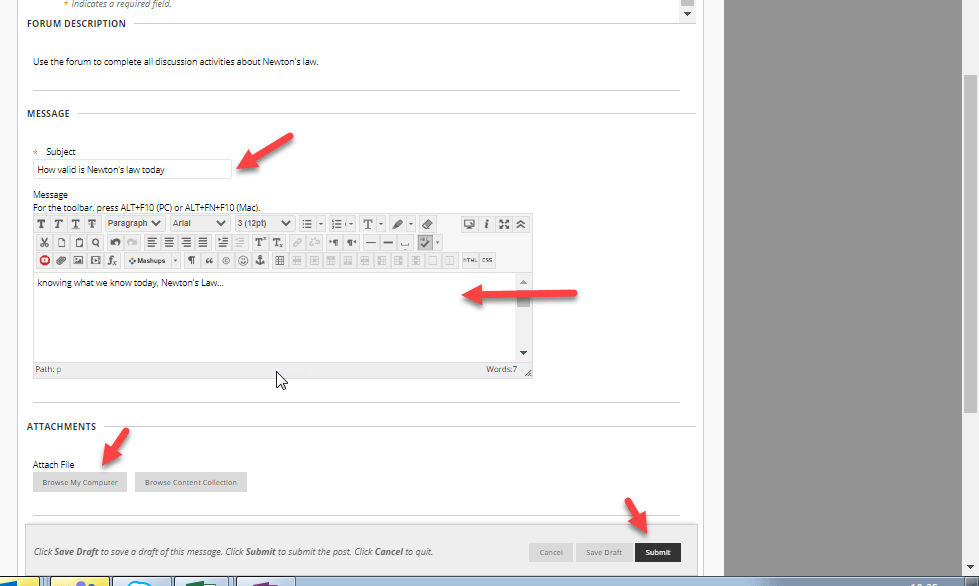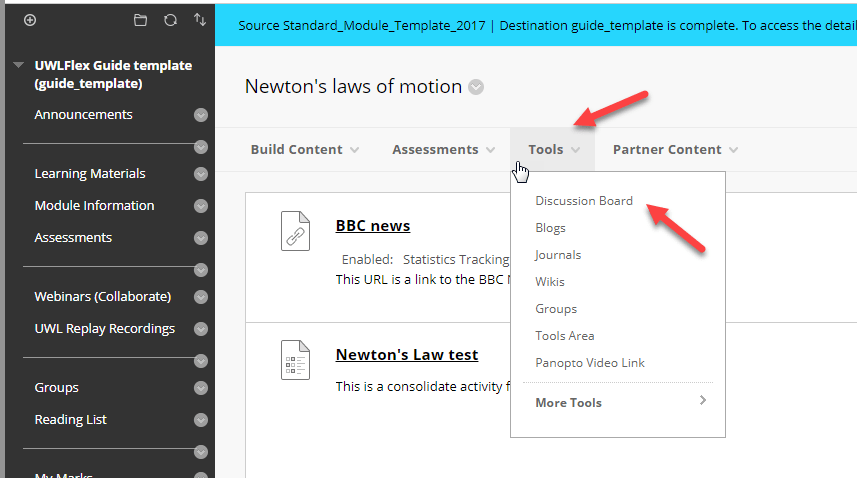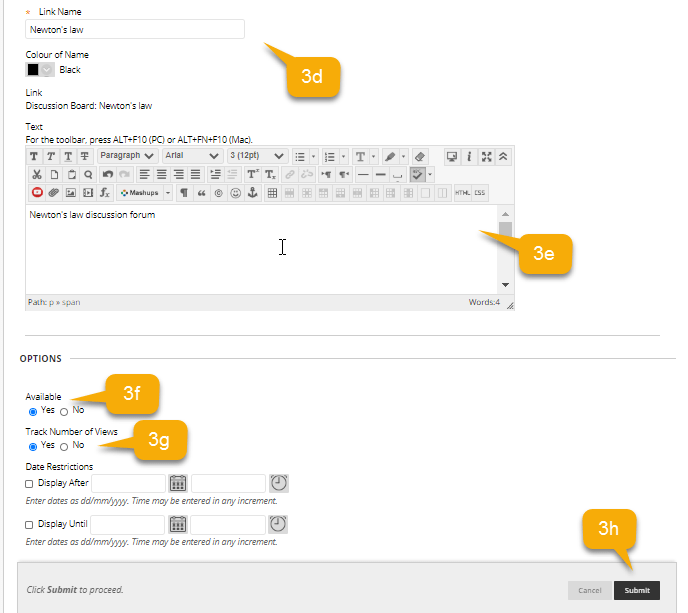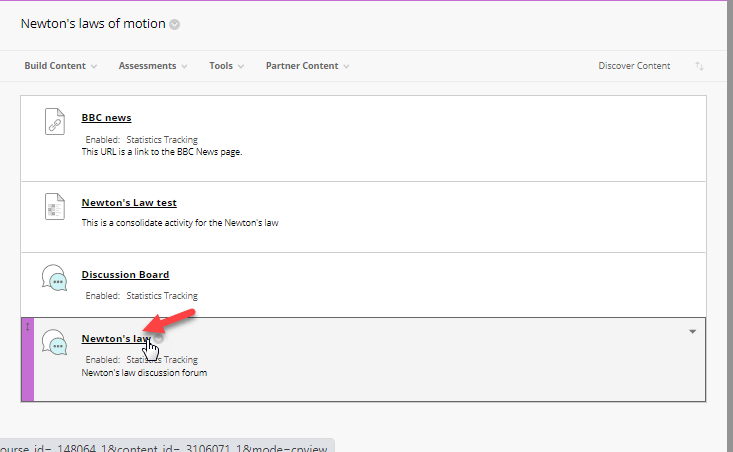Guide: How to create Discussion forums
Time to read: 15 ~ 30 Minutes
Operating System: Windows/Mac Computer
Web Browser: Google Chrome (recommended)
Table of Contents
Note: A discussion board is a list of all of the forums you have in a module, whereas a discussion forum is a forum/space to have a specific discussion on a topic or question.
Discussion forums are an excellent tool to facilitate online learning. Discussion forums allow you to:
You can use discussions for these tasks:
- Meet with your peers for collaboration and social interaction.
- Pose questions about homework assignments, readings, and course content.
- Demonstrate your understanding or application of course material.
The below guides will help you set up discussion forums:
1- Create a discussion board
A discussion board displays all the discussion forums in a given module. To link to the discussion board, go to content area you want to add the discussion board, click ‘Tools’ and ‘Discussions’.
Click ‘Link to Discussion Board Page’ (we look at linking to forums later). Click ‘Next’
Change the name from the default ‘Discussion board’ if you wish. Make it available and track number of views. Click submit.
The discussion board is now avaliable
2- Create a discussion forum
You can create and link to specific forums for specific activities. To create a new forum go to the discussion board and click ‘Create forum’
Enter the name of the forum, a description and make it avaliable.
Adjust the settings below for your needs, and click ‘Submit’
The forum is now ready to be used.
Click into a forum and post a message.
3- Link to a discussion forum directly
From your chosen content area, click ‘Tools’, ‘Discussion Board’.
Select a Discussion Board Forum, if you have created a forum already you can link from here (3b) or create new forum (red arrow), then click ‘Next’
Type a name and description, make it available and track number of views. Click ‘Submit’.
The forum is ready to be used
You can found further guides on: