Guide: Creating a narrated PowerPoint & Converting PowerPoints to video
Time to read: 10 ~ 15 Minutes
Operating System: Windows/Mac Computer
Web Browser: Google Chrome (recommended)/Safari/Microsoft Edge/Mozilla Firefox
Applicable versions: PowerPoint for Microsoft 365, PowerPoint for Microsoft 365 for Mac, PowerPoint for the web, PowerPoint 2019, PowerPoint 2019 for Mac, PowerPoint 2016, PowerPoint 2013, PowerPoint 2010, PowerPoint 2016 for Mac.
Table of Contents
1. Creating a narrated PowerPoint
Narrating over a PowerPoint is a simple way of recording audio over your slides just using MS PowerPoint. You can choose to narrate over the entire PowerPoint or over individual slides. Once complete you can add these as directly as Items on Blackboard.
This guide from Microsoft shows you how to create a narrated PowerPoint step-by-step.
2. Converting PowerPoints to video
You may want to convert your PowerPoint to video to upload to UWL Replay to make use of the interactive quiz function.
This guide from Microsoft shows you how to convert a narrated PowerPoint to video step-by-step.
*Please note you will need to convert a PowerPoint to video in order to upload into UWL Replay, as the tool only supports video and audio files.