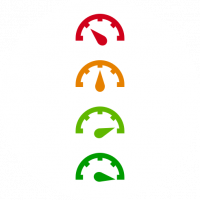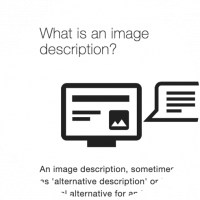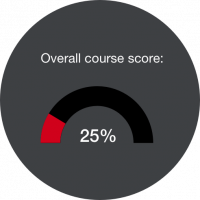Blackboard Ally is a new feature from Blackboard that evaluates the accessibility of your content and helps you make your Blackboard space accessible for all. Ally also provides guidance and tips for improvements to your content accessibility.
- Blackboard Ally Guidance
- Alternative Formats for All Learners
- Instructor feedback
- Top tips on making content more accessible
- Frequently Asked Questions
Contents
- 0.1 Accessible Content Is Better Content
- 0.2 Alternative Formats for All Learners
- 0.3 Instructor feedback
- 0.4 Top tips on making content more accessible
- 0.5 Frequently Asked Questions
- 1 Microsoft Support articles
- 2 Microsoft Accessibility video training
- 3 Adobe guides
- 4 Adding Alt Text to Images
- 5 Video
- 6 Multimedia
Accessible Content Is Better Content
Blackboard Ally helps instructors build a more inclusive learning environment and improve the student experience by helping them take clear control of course content with usability, accessibility and quality in mind. For more guidance on how to
Alternative Formats for All Learners
Improve the overall student experience with alternative formats that provide students with the choice and added flexibility that comes with a more personalized approach. Ally will automatically check for accessibility issues and generate alternative accessible formats using advanced Machine Learning algorithms.
Tagged PDF
Structured PDF for improved use with assistive technology
Immersive Reade
Aid reading comprehension and grammar skills. Internet required.
HTML
For viewing in the browser and on mobile devices
ePub
For reading as an e-book on an iPad and other e-book readers.
Electronic braille
BRF version for consumption on electronic braille displays.
Audio
MP3 version for listening on personal devices and in more contexts.
BeeLine Reader
Enhanced version for easier and faster on-screen reading.
Translated version
A machine-translated version of the original document.
Please note:
- Contents outside of the Blackboard, such as reading lists items and videos, cannot be converted into alternative formats.
- Please ensure not to upload and enable alternative formats for any copyrighted materials (book chapters, journal articles, newspaper articles etc).
- Add links to the digital items if UWL subscribes to them or they are freely available on the web if the item isn’t available to link to, use the library digitisation service.
- Further information regarding copyright policy and guidelines is available via this link.
Instructor feedback
Guide instructors on how to improve the accessibility of their course content and alter future behaviour.
Accessibility indicators
Provide feedback to instructors about the accessibility of their content all embedded in the context of their course.
Simple guidance
Provide guidance on how to fix accessibility issues and generate a change in behaviour over time and at the point-of-need.
Instructor course report
Provide an overall course score and ways to quickly address course files at scale, raising engagement and deepening skills.
Top tips on making content more accessible
Creating accessible Blackboard Pages
Creating accessible handouts
Creating accessible PowerPoints
Frequently Asked Questions
No, students can only see the alternative format option. Nothing else.
Student view:
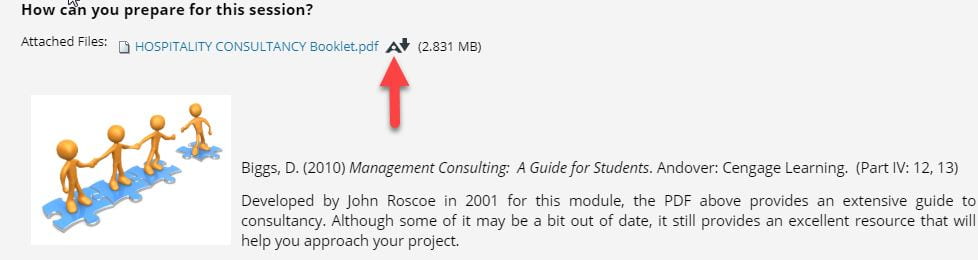
Staff view:
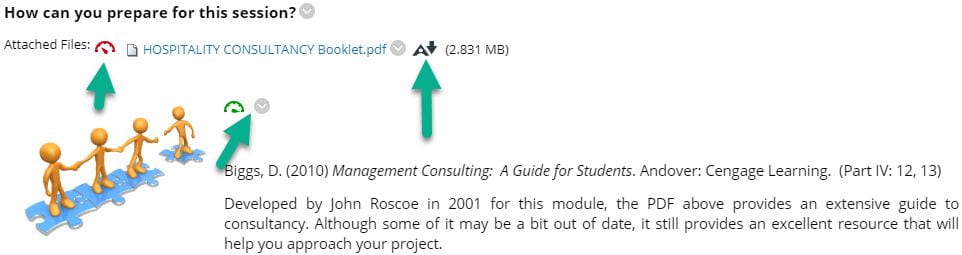
Yes, You can disable specific resources:
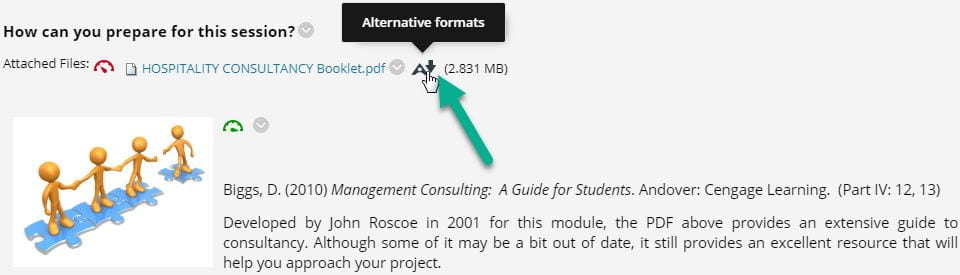
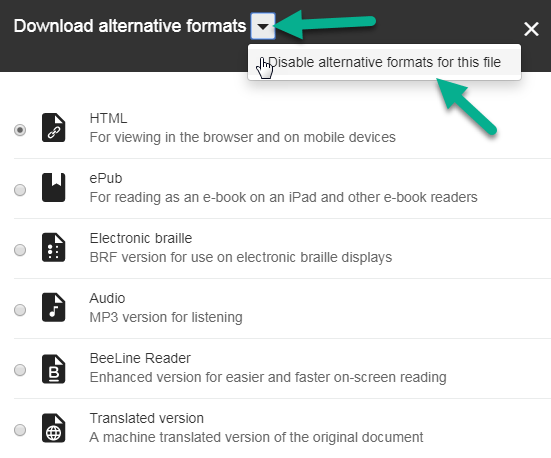
The report is available to Instructors, Teaching Assistants and Course Builders.
To access the report, go to Control Panel > Course Tools > Accessibility Report.

Microsoft Support articles
Improve accessibility with the Accessibility Checker
Excel / PowerPoint /Word for Office 365, 2019, 2016
Make your Word Documents accessible
Word for Office 365, 2019, 2016
Styles in Word
Word for Office 365, Word 2019, Word 2016
Make your Excel documents accessible
Excel for Office 365, 2019, 2016
Make your PowerPoint presentations accessible
PowerPoint for Office 365, 2019, 2016
Change the default font size
Excel / PowerPoint / Word for Office 365, 2019, 2016
Microsoft Accessibility video training
Accessibility video training – landing page
Create more accessible Word documents
Create more accessible PowerPoint presentations
- Create more accessible slides
- Improve image accessibility in PowerPoint
- Use more accessible colors and styles in slides
- Design slides for people with dyslexia
- Save a presentation in a different format
Create more accessible Excel workbooks
Adobe guides
Adding Alt Text to Images
- Add alternative text to a shape, picture, chart, SmartArt graphic, or other object
Microsoft Support article: Excel / PowerPoint /Word for Office 365, 2019, 2016 - Writing effective ALT text
Guide from the University of Leicester
Video
Multimedia
- 5 tips for Multimedia Enhanced Teaching and Learning
- 5 more tips for Multimedia Enhanced Teaching and Learning
Guides from the University of Sussex