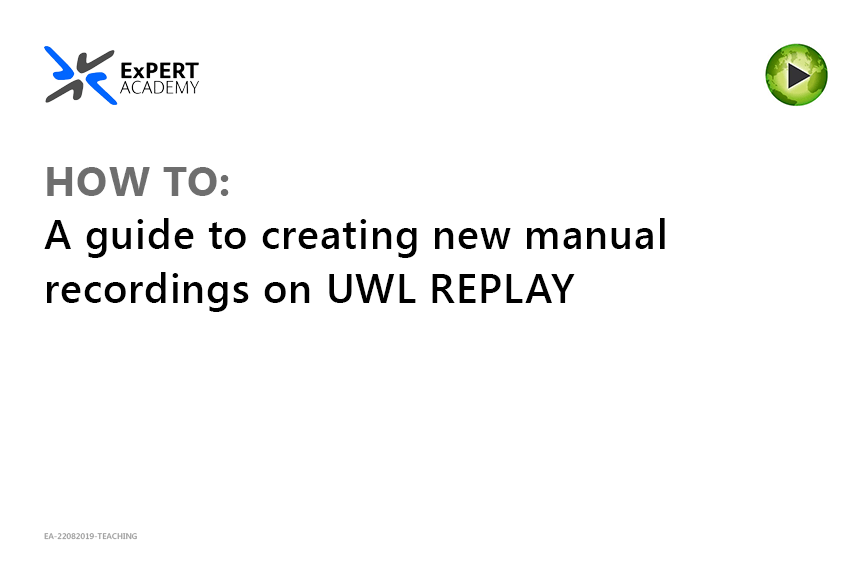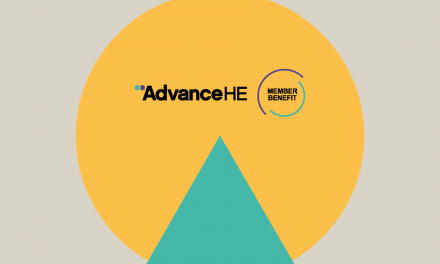Following the recent change in process as explained in the emails sent out to you a few days ago, we have have prepared a guide to help you initiate manual recordings on UWL Replay correctly to ensure that no problems present themselves.
Please see below:
- Open the AppsAnywhere application from the taskbar

- Make sure that your account has been validated

- Log into your Blackboard account and access UWL Replay (on the bottom left hand corner of the page)

- Go to Create in the top navigation of the UWL Replay System to open its dropdown
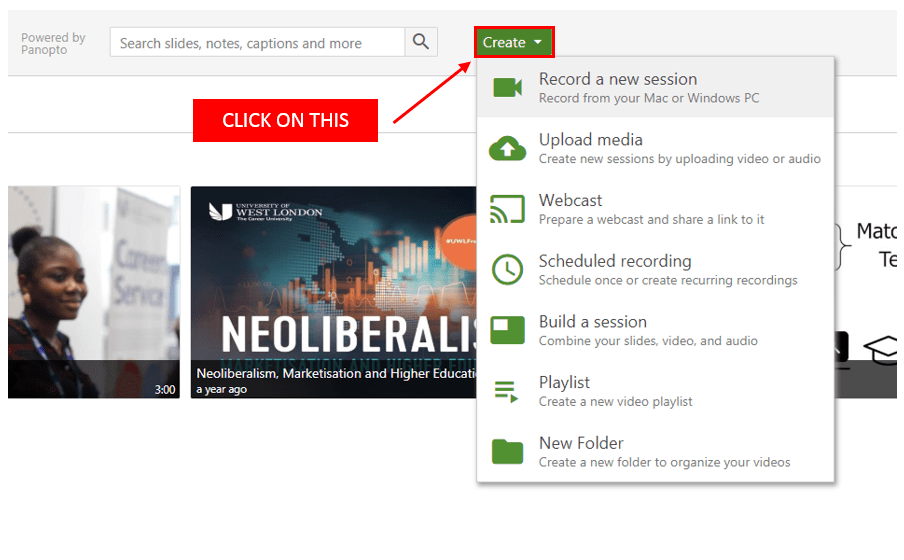
- Select the first option (Record a new session) as shown in the dropdown menu

This should prompt the Panopto recorder to start, if it does, please skip the next step. However, if it does not, please do the following step. - (Please do this step if the recorder does not start automatically) Choose the (first option in the list shown) Launch Panopto
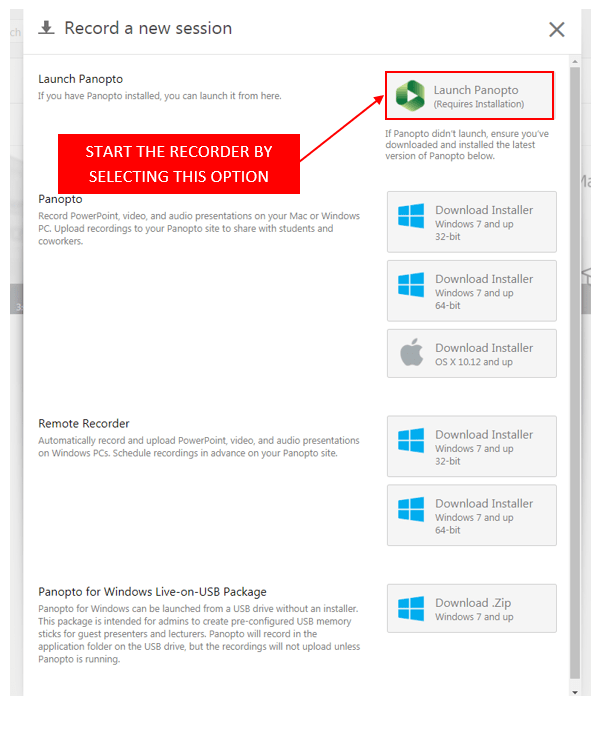
- Specify the appropriate settings as shown below. (Please see examples of information to be added after the image below)
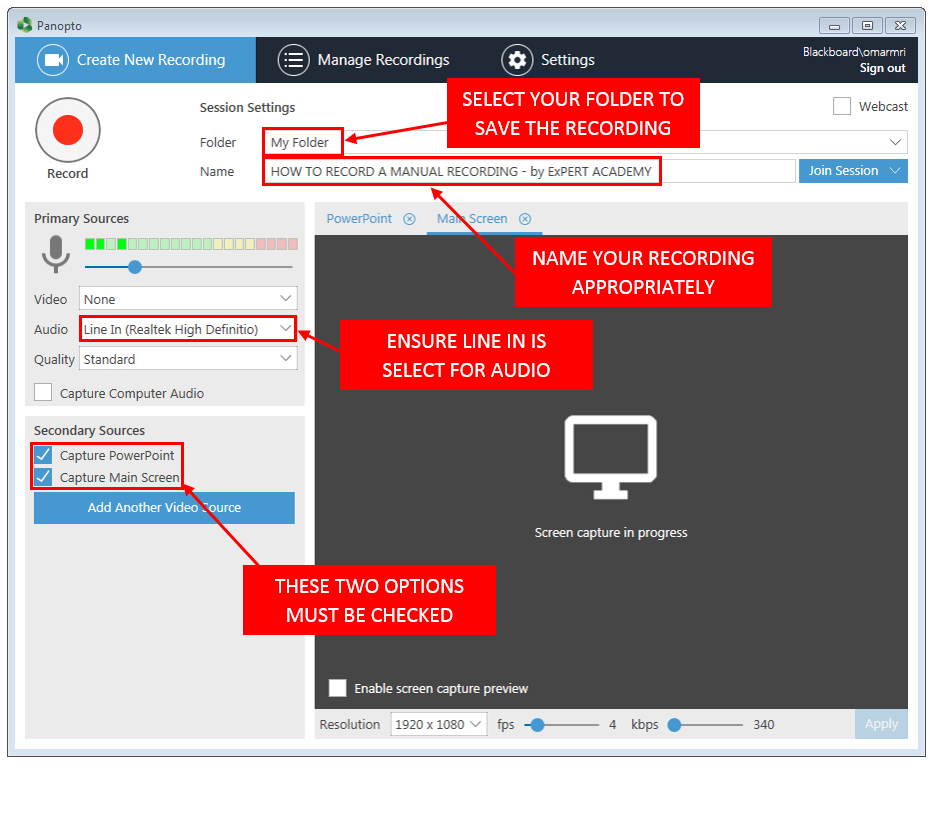
- Folder: To speed up the process, please select your folder (My Folder) to start and then follow these instructions to move the video to the course folder after your class
- Name: Name the recording either by week (i.e. Week 1, Week2 e.t.c), by topic discussed or a combination of both
If you need further support regarding this matter, please email expert-academy@uwl.ac.uk or call our support desk on x4455 (or 0208 209 4455 externally) and a member of our support team will assist you with your inquiry.