1 December 2015
What is Google Translate?
Google Translate is an easy to use app which can quickly translate written or spoken language using the camera, keyboard or microphone.
[youtube https://www.youtube.com/watch?v=06olHmcJjS0?rel=0&w=560&h=315] Google Translate’s sign-reading feature takes on La Bamba.
What can Google Translate do for you?
Google Translate allows for translation of:
- text captured through the camera (in 26 languages)
- typing or writing with fingers or stylus (in 90 languages)
- speech (in 40 languages)
- SMS text
A translation can be saved for future reference. Moreover, should you find yourself without an internet connection, you could use the pre-installed languages packs (see the download icon next to each language).
Imagine you were on holiday in St. Petersburg or in Moscow and needed to translate some signage, say at the Hermitage or the GUM; or to translate food product labels at a supermarket. Google Translate’s sign-reading feature can translate by scanning the sign with your device’s camera. Just point your camera towards the sign and the translated text appears.
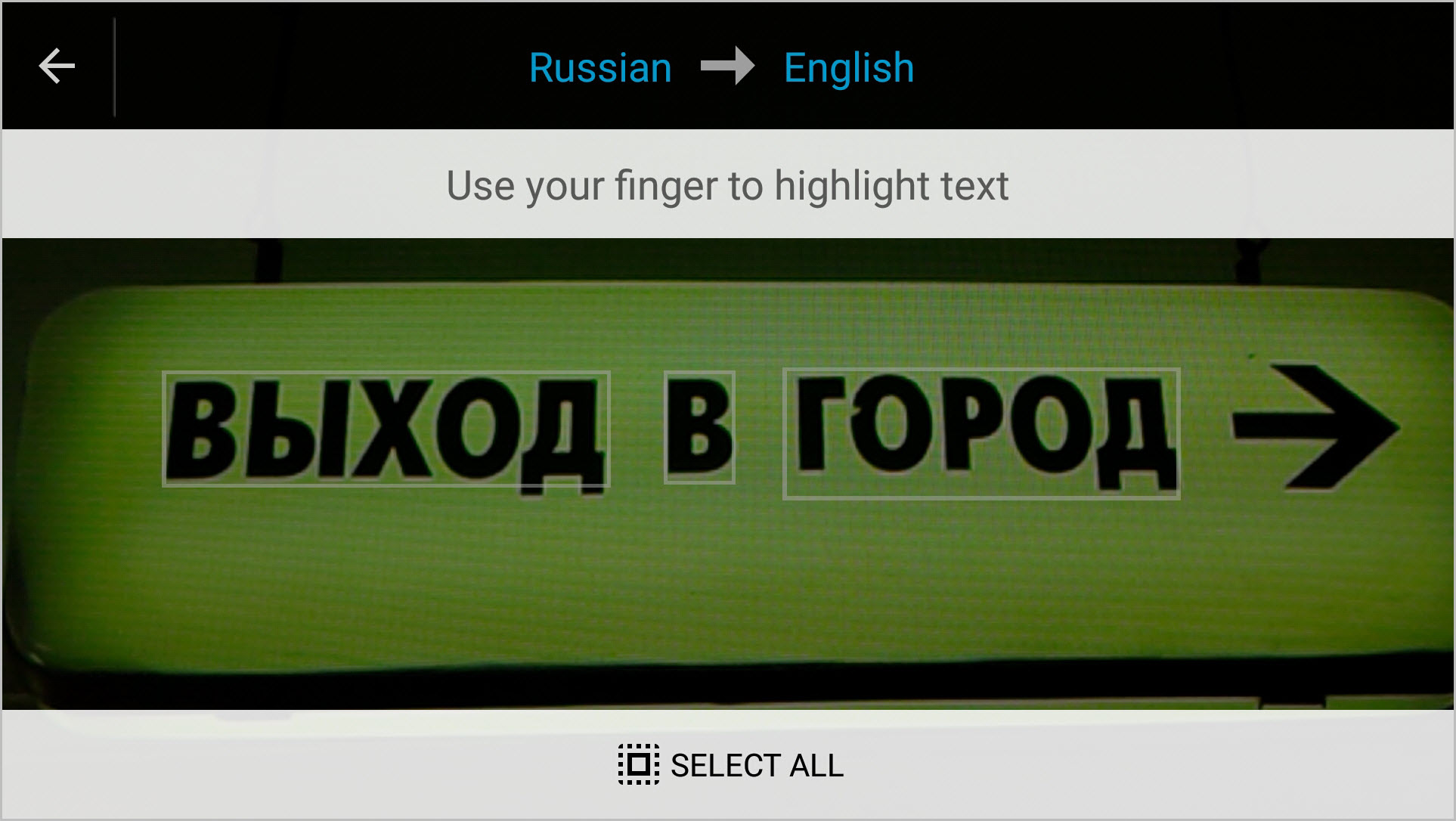
Fig. 1 – Image of a sign scanned by Google Translate from an Android smartphone.
Should a language not be supported, you can direct your device’s camera towards a sign, take a shot and the app will scan the text for you (Fig. 1). In addition, the app gives the option to select all scanned words at once, or to select specific words, before confirming the translation which will be displayed in a subsequent screen (Fig. 2). The latter option seems to work better for a more accurate translation.
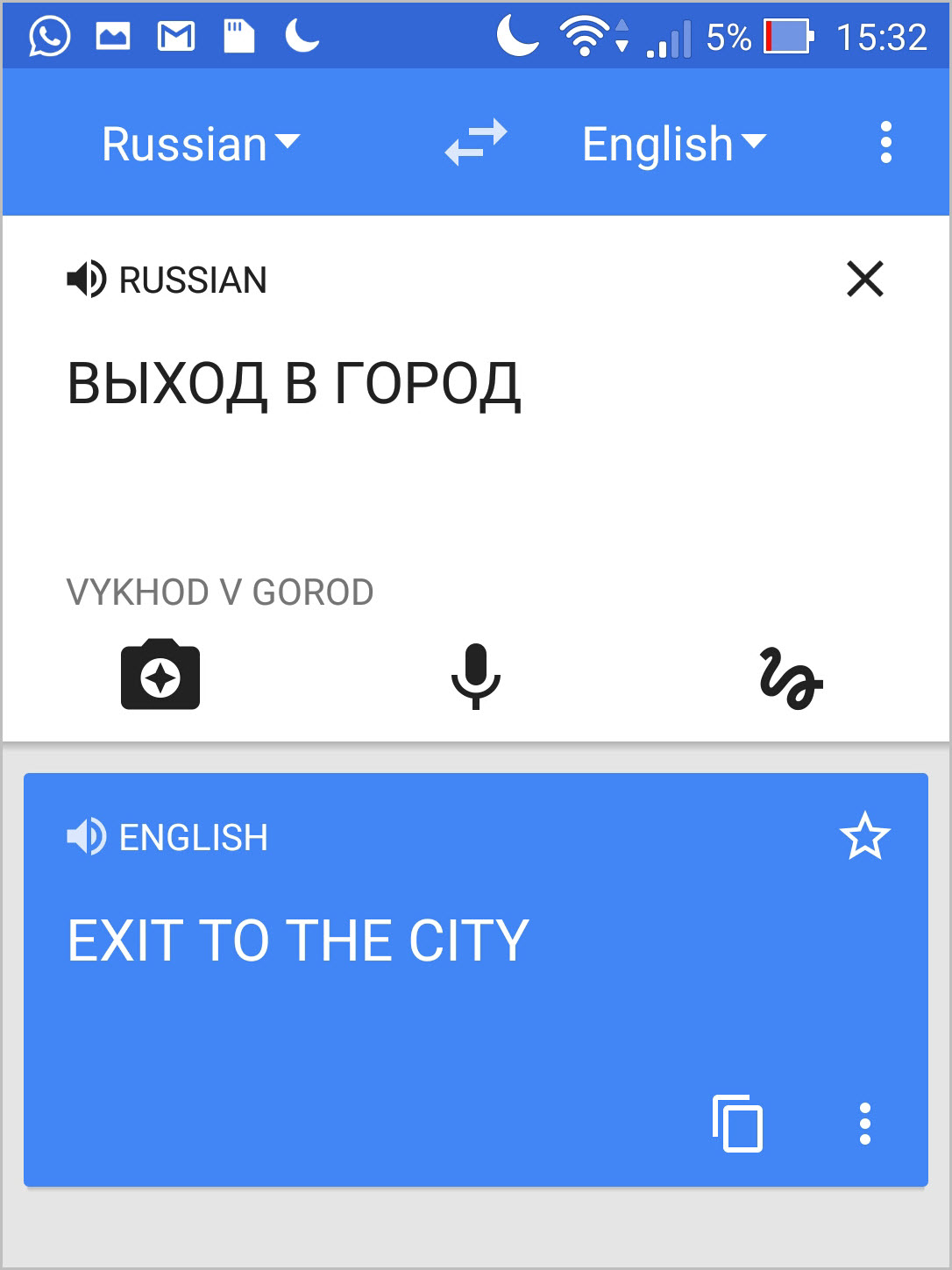
Fig. 2 – Screen shown after the scanning of the Russian sign. A translation is produced of specific selected text from the display.
Pros and Cons
Google Translate is ideal for quick, simple translation and, being a free source tool, it will prove to be a great companion for your travels’ basic necessities. However, the app struggles with complex syntax sentences or complicated vocabulary, and the text and speech translation methods do not work without an internet connection.
Ideas for using Google Translate in Education
- The app is an ideal assistant for non-native English-speaking students who might struggle during classroom/lecture sessions where technical vocabulary isn’t within their grasp. They could quickly point their mobile device towards the teaching and learning materials to capture a difficult/new word or phrase. Alternatively, they could type in an unfamiliar word and get an immediate translation.
- Use the speech translation option to practise pronunciation and simultaneously correct spelling as the uttered word/phrase is displayed immediately. The technique would be useful especially with certain foreign scripts, such as Japanese, Russian, Arabic to mention a few.
Activities
Google Translate is also available on your computer via the Google Translate website
Activity 1 – Instant Translation with Camera
We’ll assume we are in a Russian supermarket with food products stacked on the shelf. Find some lunch by using the instant translation feature:
- Download the app
- Open Google Translate
- Select Russian as the language by tapping the blue strip
- Tap the camera icon and point the camera at the tins of food below (ensure the eye icon is ‘on’)
- See how the translation appears automatically – what’s in the tins?
Activity 2 – Instant Typing Translation
Imagine you’ve just received an email from an Italian colleague who says “Le 12 app natalizie: un divertente calendario dell’avvento”. Use Google Translate to find out what it means:
- Go back to the Google Translate home page (tap the arrow, top left)
- Select Italian as the language by tapping the blue strip
- Start typing where it prompts you with Touch to type. Alternatively, you could also use your finger or stylus to write by changing the writing mode using the scribble icon
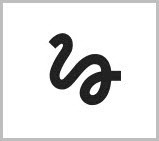 .
. - Type in the following sentence: Le 12 app natalizie: un divertente calendario dell’avvento.
- The text should be translated.
Finally, seeing as it’s nearly Christmas, here is a greeting from Russia for you!
What do you think?
Is this app useful for you? How do you use it? Do you know of an app that does the same thing but better? Any tips for us? Share your ideas by leaving a reply below, or tweet us @UWL12apps or use the hashtag #UWL12apps
Author
 Written by Joe Turi, Digital Materials Developer, University of West London
Written by Joe Turi, Digital Materials Developer, University of West London
Joe develops digital learning materials and resources that are mainly delivered through the VLE Blackboard. He specialises in the creation of materials using the rapid authoring tools Xerte and Articulate Storyline and also provides assistance to staff with their VLE development needs.
 12 Apps of Christmas by the University of West London is licensed under a Creative Commons Attribution-NonCommercial-ShareAlike 4.0 International License.
12 Apps of Christmas by the University of West London is licensed under a Creative Commons Attribution-NonCommercial-ShareAlike 4.0 International License.


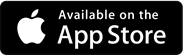
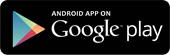







It is good. I will use it. However, the camera does not work with all the language combinations. I have tried Greek-English and only the instant typing translation works. It would be useful if they had an indicator next to the languages showing which ones one can use with the camera.
Hi Eirini,
Yes, it is a shame indeed. As you have rightly pointed out not all the languages work with the camera. If there is any consolation, there is the text scanning mode that will work fine. It would be great if Google introduced more languages for the camera instant translation.
That’s a good idea Eirini, it would be better if it were clearer.
Your comment got me thinking and then exploring exactly what you can and can’t do with the camera (which I love!). Instant translation only works to & from English with certain languages – 26 of them. It’s actually 24 + 2. These 24 are instant to and from English: French, German, Italian, Portuguese, Russian, Spanish, Bulgarian, Catalan, Croatian, Czech, Danish, Dutch, Filipino, Finnish, Hungarian, Indonesian, Lithuanian, Norwegian, Polish, Romanian, Slovak, Swedish, Turkish, Ukrainian while these 2 are only from English: Hindi & Thai. But if it’s two other languages (ie not English) such as Russian to Spanish then it can only do it via a photo and the text scanning that Joe explained above. This applies to 37 languages but I can’t find a list anywhere.
Great start guys, thanks Joe, as you know my second home is in Spain and despite the fact that I have lived there for over 20 years, to my shame my Spanish is still not as good as it could be, this app is going to be really useful for my trips to the supermarket. For the classroom, not sure yet how I can use it, but with such a multi cultural group, and a variety of first languages in this years group, I’m sure we will find a use for it, group, what do you think?
Hi Catherine, glad you’re finding it useful and that you’re already inspired to use it for your classes. I think, I should use it with my Russian. After neglecting it for years now, I think the app will be a good companion.
Hi Catherine, I’d love to get ideas from your multi cultural group on how they might use it to support their learning. Any ideas out there?
A great app. I used it a lot whilst I was in Italy in the summer and felt it actually gave me confidence to begin speaking Italian in restaurants. Great for vegetarians when you’re really not sure about what you’re getting! Ah, summer!
Hi Joe
Played a bit with the app – interesting experience! I am a native Russian speaker and it was fun to watch how the app kept adjusting the translation of the condensed milk tin, presumably based on what the camera managed to capture at a given moment. Although as you point out that the app struggles with complex syntax sentences, in this instance, it also struggles with quite simple lexical semantics. It is of course possible that the reason for this is my camera resolution/lighting, etc. I’ve also looked at scribbling using the app – very impressive! I tried various languages I know – it really does a remarkable job. Arabic is particularly impressive (I am guessing it will apply to hieroglyphic writing too). When you write in Arabic, you first do an outline of the letters in a word that are joined together and then go over what you wrote and position the dots above or below the letters. The positioning of these dots, as well as joining the dots does not necessarily need to be aligned directly above/below the letters when one rights by hand! The app coped brilliantly. A great tool for language students and teachers!
Thanks
Elena
Hello Helen,
It’s good to hear feedback from a Russian native speaker. As you rightly say, the reason for the not-so-perfect translation of the tin maybe due to the type of camera or lighting. I am wondering what it’d be like with a real tin! The translation I get is ‘Condensed Whole Milk with Sugar’, but other times I get ‘Condensed Thickening Milk’, or even lots of other individual words where the translation gets quite hilarious. :-)) I don’t know Arabic but I will try experimenting with it. I might have to ask my colleague for some help there. But it’s encouraging you seem to find it useful with Arabic.
Joe
How about getting textbooks or webpages on your subject in different languages, getting Google translate to translate them. The translations will be imperfect, so if you get groups working around the improper translations they can use their own knowledge to correct the translations while having a bit of a giggle at the linguistic fluffs along the way