10 December 2015
What is WordPress?
WordPress is a popular platform for creating blogs and websites. It is intuitive to use and does not require much technical knowledge. It is great for everyone who would like to create their own space online: we have developed this site in WordPress and it works a treat for us!
Very flexible and customisable, WordPress has found numerous uses in education. From blogs and websites through to whole learner-centred virtual environments, WordPress enables you to share knowledge and ideas, demonstrate and reflect on learning as well as participate in meaningful communities of engaged learners. Michael Seery at the University of Edinburgh has used WordPress to create an excellent educational blog called Is this going to be on the exam? and an online e-Portfolio for his Masters degree called MSc E-Portfolio.
WordPress can be accessed in a browser at WordPress.com or through the app. The app allows you to set up your own website in just a few easy steps (Fig. 1).
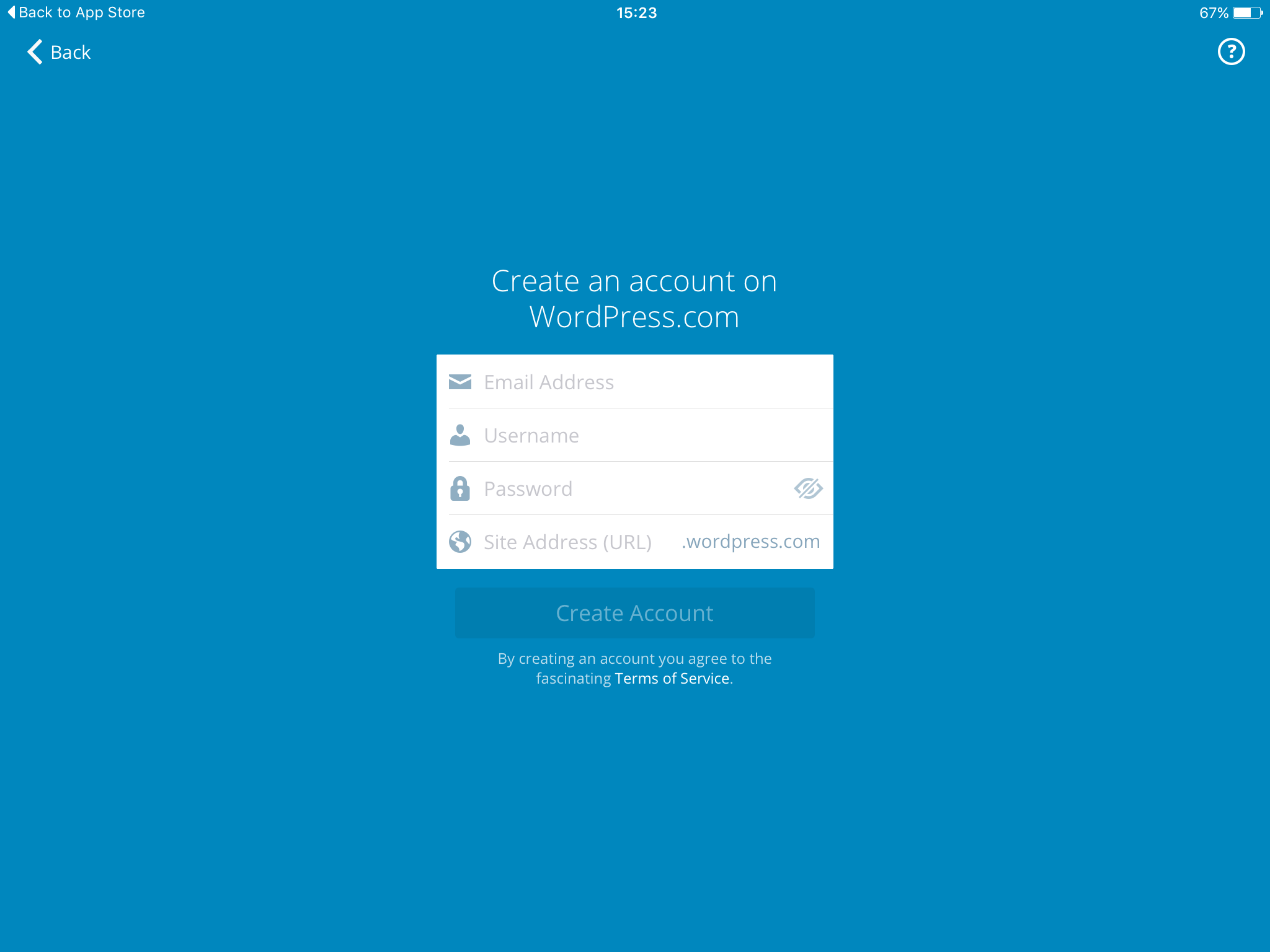
Fig. 1. Creating an account in the WordPress app
The app can be used for making any changes to the site, such as adding new pages and blog posts, commenting, replying to comments or changing and customising the theme (Figs 2 & 3). More advanced changes, such as adding plug-ins, can be made more easily through the WP Admin panel on your computer or tablet (Fig. 4).
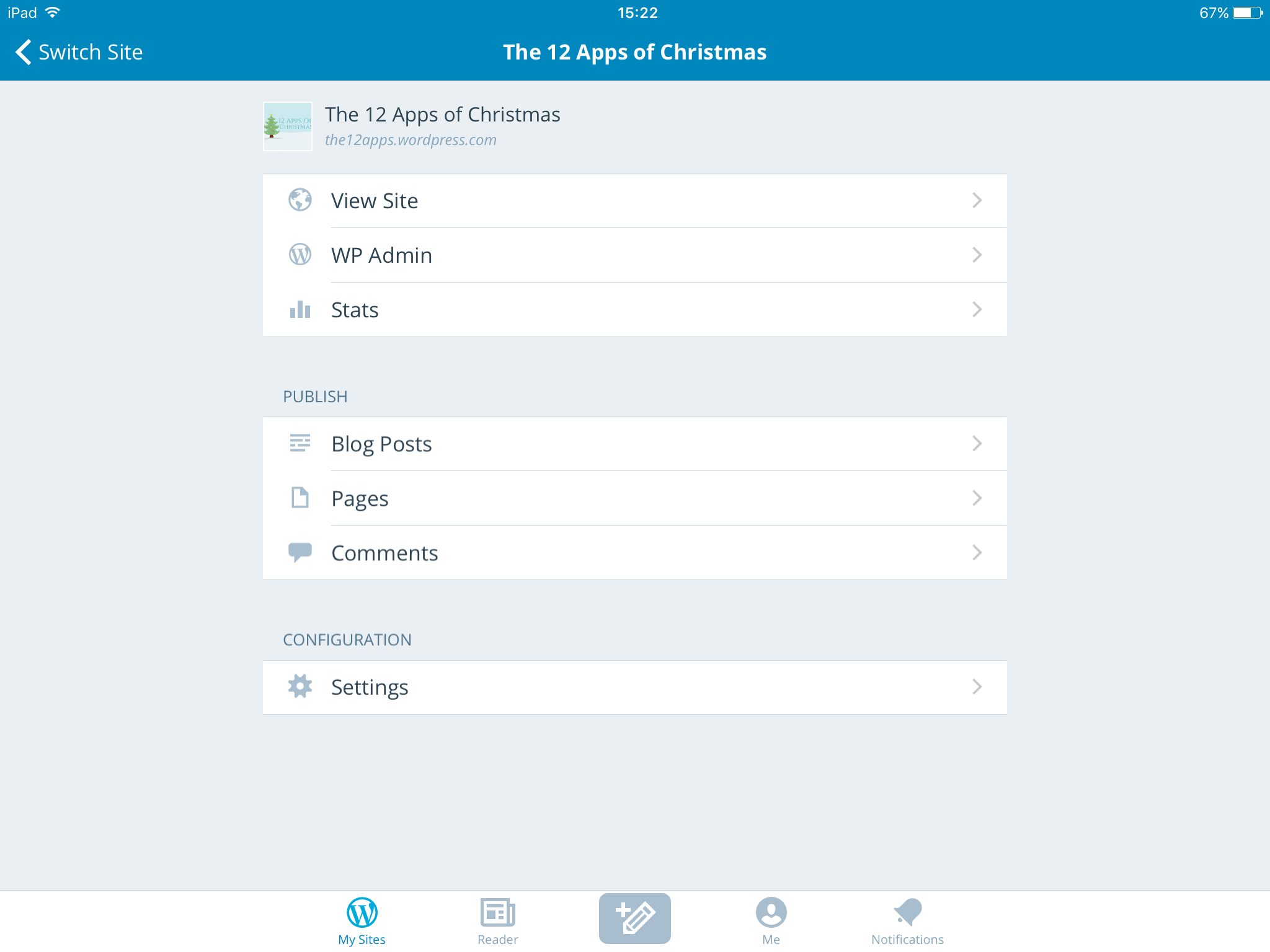
Fig. 2. WordPress app menu
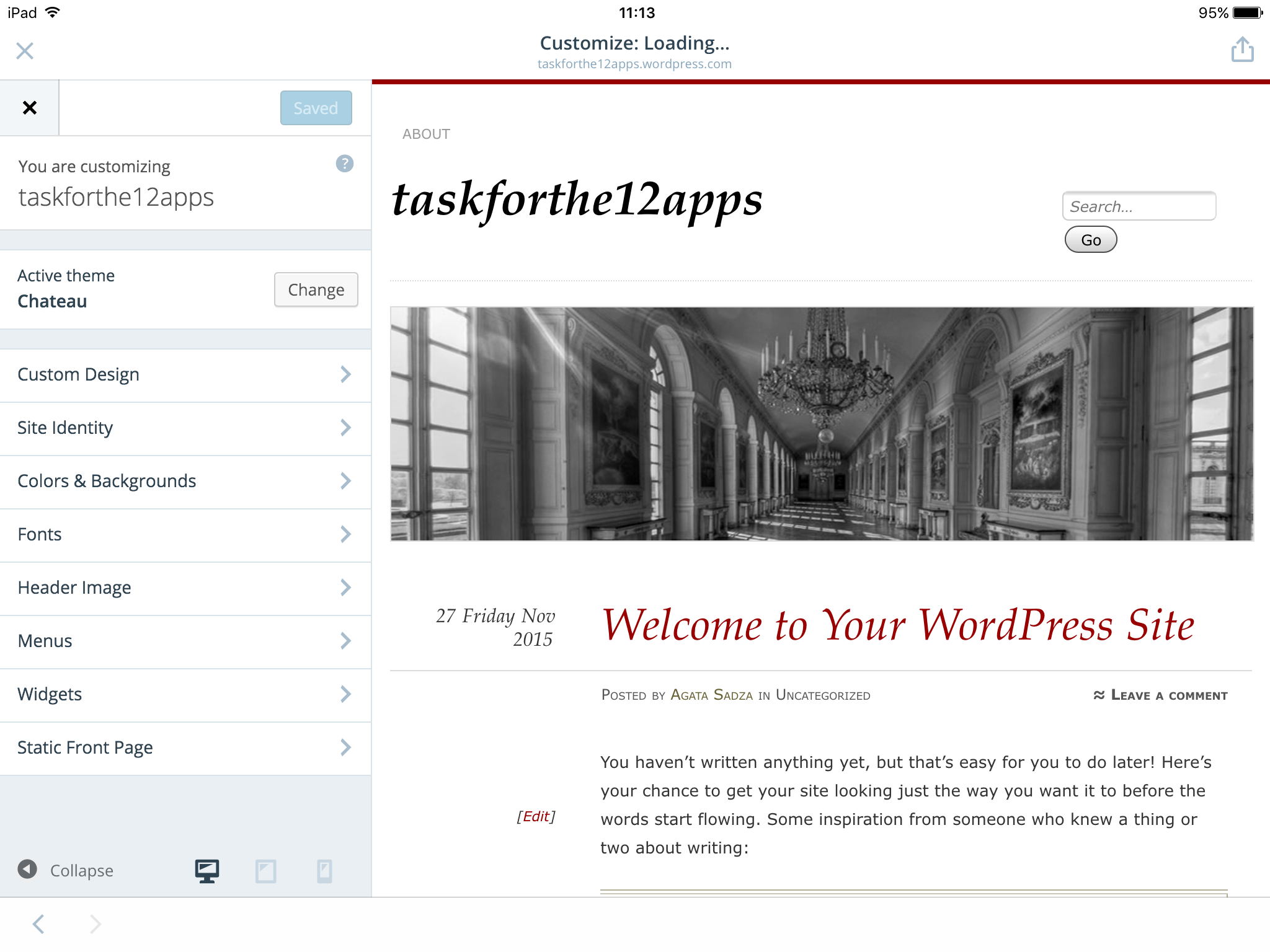
Fig. 3. Customising the site on a mobile device
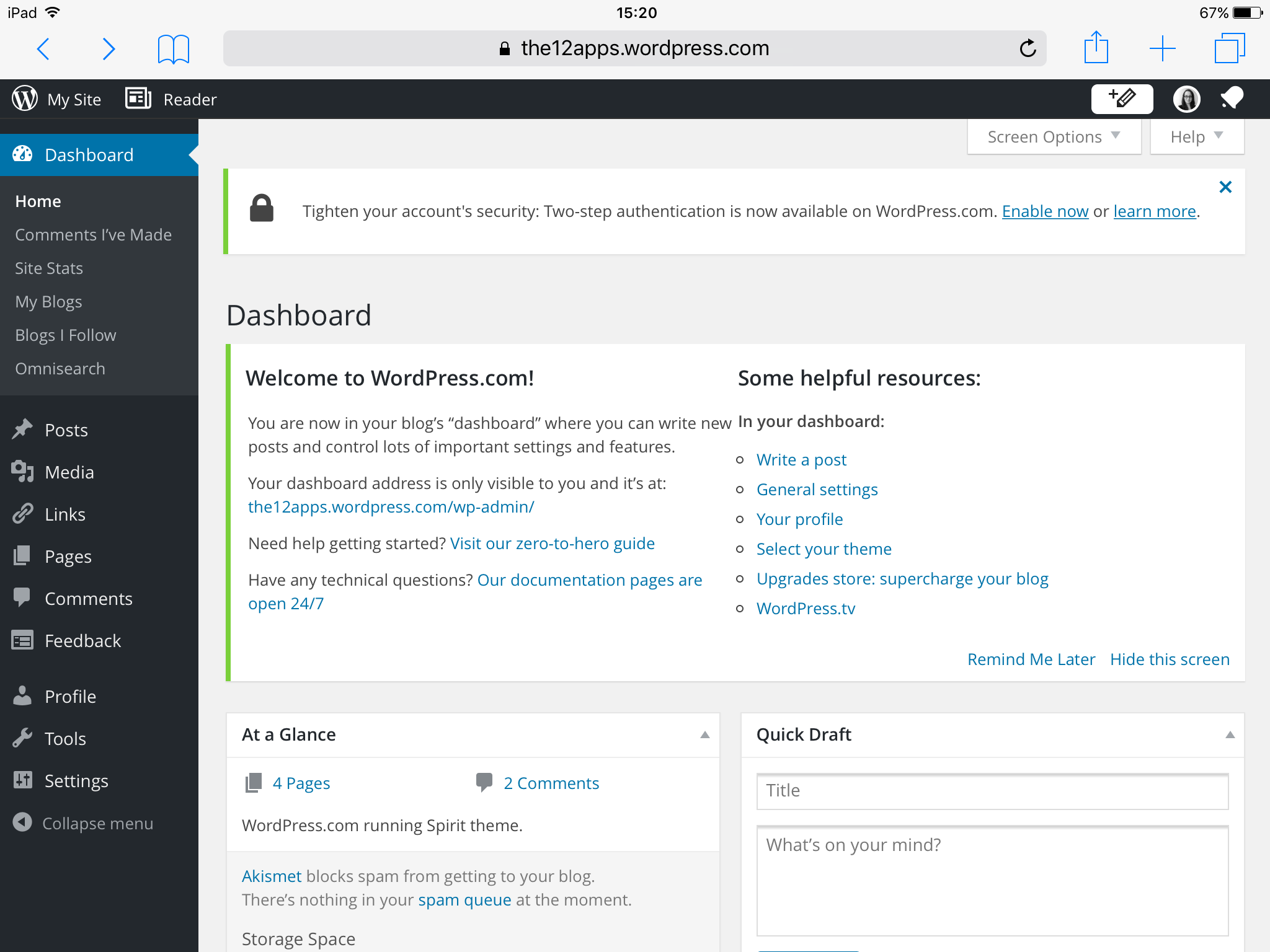
Fig. 4. WordPress browser dashboard
Ideas for using WordPress in education
WordPress offers much more than just a blogging platform. It has been used for university websites, virtual learning environments, e-portfolio systems, student portals, open courses, classroom communication systems, and many others.
Crucially, a WordPress site can go well beyond a simple depository of content intended to be passively consumed by students. In an excellent tutorial on the use of WordPress in the classroom on Lynda.com, Chris Mattia discusses the following models for using WordPress in education:
- Collaboration model: students can contribute their content to a site managed centrally by the instructor.
- Student ownership model: students create and manage their own sites (e.g. on WordPress.com, on the institution’s local installation of WordPress or on students’ own domains if they have them) and the main site is a hub that syndicates knowledge from these sites, with the students’ permission.
- Open connected course model: similar to student ownership model, however it includes syndicated content produced not just by students, but also by the instructor(s) and other participants.
- Student-centred model: individual students produce and syndicate content from other sites (their peers’, the instructor’s etc.).
Fun fact: The main releases of WordPress are named after well-known jazz musicians (the current one, 4.3, is Billie).
A learning experience centred around a WordPress site should be stimulating, challenging, relevant, purposeful and closely aligned with the module aims and learning outcomes. Well-designed WordPress activities offer huge potential to improve student motivation and engagement. Reportedly, thanks to its openness and flexibility, WordPress can overcome at least some of the limitations of more traditional institutional VLEs.
Activity
WordPress is also available for your computer on the WordPress website
In this activity you’ll start to create your own WordPress blog or website. Before you get started, decide on a topic for your blog or website.
- Download the app (or open WordPress.com in your browser and set up your site directly there).
- Tap “Create account”. This will create an account on WordPress.com (on the differences between WordPress.com and WordPress.org read here).
- Enter your email address, choose a username, password and URL and tap “Create account”. Your account and site are set up for you.
- Tap the different icons and see what they are for.
- Write and publish your first post / page.
- To view your site, tap “View site”. You should be able to see your post, but you may want to change the default theme, i.e. the appearance of your site. To do so, tap “Customize” and then “Change” next to “Active theme” (see Fig. 3 above). Make sure you are choosing a free theme as many of them are paid ones. Experiment with the other settings too!
- See this simple website we have created following the above steps.
- As a more advanced activity you may want to find out how to add an RSS feed to your page – you will see one on our simple website on the right-hand side. Find a blog on a topic that is of interest to you and add it to your page as an RSS feed widget.
- At some point you may want to log in to your website on WordPress.com on your computer rather than a smartphone. This will give you access to the full WP Admin dashboard of your site (see Fig. 4). There are numerous tutorials and materials online which can help you with more advanced settings.
Further Resources
WordPress in the Classroom by Chris Mattia (Lynda.com)
Teaching with WordPress – a website of an open online course on teaching with WordPress which run in June 2015. The course covers three main topic areas: open pedagogies and open course design, affordances of WordPress and course design in WordPress. It includes curated readings, learning activities, recordings of Google Hangout discussions and examples of different types of WordPress educational websites.
WordPress as an Educational Tool – an excellent wiki by Deb Kim, Jonathan Tang and Rhena Bowie on the possible uses of WordPress in education, its benefits (and related concerns), underlying constructivist and collaborative pedagogies, examples of WordPress sites in primary, secondary and higher education and professional practice, a useful list of popular plug-ins, a discussion of the platform’s most relevant features and an extensive reference list.
Building Connected Courses: Feed WordPress 101 – a series of blog posts on creating a educational WordPress site that can work as a hub for syndicated content.
The Politics in Spires blog – students as producers of OER – a HEA/JISC case study on the use of WordPress as a blogging platform for The Politics in Spires, a collaborative blog between the Oxford Department of Politics and International Relations (DPIR) and the Cambridge Department of Politics and International Studies (POLIS), including challenges and key lessons learnt.
Supporting small-group learning using multiple Web 2.0 tools: A case study in the higher education context – an example of a module design with various Web 2.0 tools, including WordPress.
WordPress Essential Training by Morten Rand-Hendriksen (Lynda.com)
Edublogs – the second largest WordPress site in the word, powering 1.5 million student and educator blogs.
What do you think?
Is this app useful for you? How do you use it? Do you know of an app that does the same thing but better? Any tips for us? Share your ideas by leaving a reply below, or tweet us @UWL12apps or use the hashtag #UWL12apps
Author
 Written by Agata Sadza, Academic Developer in Technology Enhanced Learning at the University of West London
Written by Agata Sadza, Academic Developer in Technology Enhanced Learning at the University of West London
 12 Apps of Christmas by the University of West London is licensed under a Creative Commons Attribution-NonCommercial-ShareAlike 4.0 International License.
12 Apps of Christmas by the University of West London is licensed under a Creative Commons Attribution-NonCommercial-ShareAlike 4.0 International License.

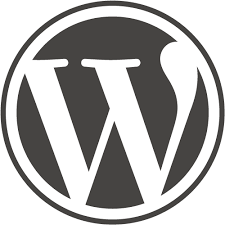
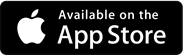
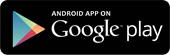






Our school (Xavier University of Louisiana, located in New Orleans) is preparing an open source training program for professors who will be mentors to undergraduate students. We are thinking of actually building the course in WordPress and are investigating and experimenting with that now. However, we’re having trouble with one feature we’d like to use in the course–the ability to make an audio (or possibly video) recording of one’s reflections and contributions to the discussion questions. We have yet to find an audio recording and playback plug in for the current version of WordPress and of course older type apps are using Flash which is being phased out. Would you perhaps know of some app for us to use? I know there are ones where we could host the audio threads separately, but that would require another login/password/account for the participants which we are trying to avoid. Thank you very much for any ideas or suggestions anyone may have Happy Holidays!
Karen N Nichols